Self-register to sessions
In this article
Rules for session registration
Only confirmed (registered) meeting participants can self-register to sessions. Session registration can be done when the:
- Meeting status is: Registration open, Registration deadline, or Ongoing AND
- Session start date and time is in future
Please note
Registration to sessions is not possible if:
- The participant’s registration status at the level of the meeting is not Confirmed (not registered yet, registration is cancelled, registration status is Pending or Disapproved) OR
- Meeting status is Confirmed or Closed or Cancelled OR
- Session start-time is in the past OR
- Session is closed (session end time is in the past)
Session attendance types
Participants can register to a session as "Face-to-face" participants or as "Virtual" participants depending on the type of session, and type of attendance of the participant at the meeting level
- Participants registered as Face-to-face participants at the meeting level can register to sessions as Face-to-face participants or as Virtual participants
- Participants registered as Virtual participants at the meeting level can only register to sessions as Virtual participants
| Meeting type | Meeting attendance type | Session type | Sessions attendance type |
|---|---|---|---|
| Virtual | Virtual | Virtual | Virtual |
| Face-to-face | Face-to-face | Face-to-face | Face-to-face |
| Hybrid | Virtual | Virtual | Virtual |
| Hybrid | Virtual | Face-to-face | Cannot register as session is face-to-face whereas participant is registered virtually at meeting level. |
| Hybrid | Virtual | Hybrid | Can only register Virtually Cannot register as face-to-face at session level, as participant is registered Virtually at meeting level. |
| Hybrid | Face-to-face | Virtual | Virtual |
| Hybrid | Face-to-face | Face-to-face | Face-to-face |
| Hybrid | Face-to-face | Hybrid | Can register either as Face-to-face or as Virtual participant. |
This means that in Hybrid meetings
- participants registered as Face-to-face participant at the meeting level can register to:
- Face-to-face only sessions as Face-to-face participant
- Virtual only sessions as virtual participant
- Hybrid sessions: as either Face-to-face participant or virtual participant
- participants registered as virtual participant at the meeting level can register to:
- Virtual only sessions as virtual participant
- Hybrid sessions: as only virtual participant
Important: Virtual participant (at meeting level) cannot register to Face-to-face sessions at all. Also, they cannot register as Face-to-face participant in hybrid sessions.
Self-register to one session at a time
- Go to a meeting that you can register to and follow the steps to self-register to the meeting
- Go to the Sessions and events tab
- Review the list of sessions (and social events) available and click on the relevant button to register to the sessions:
- For sessions of type: Face-to-face, click on the Register face-to-face button
- For sessions of type: Virtual, click on the Register virtual button
- For sessions of type: Hybrid, click on the Register dropdown and select the appropriate option (Register face-to-face or Register virtual)

Please note
If you are registered as a virtual participant at the meeting level, you will not see the Register face-to-face option for sessions of type: Face-to-face or Hybrid
Self-register to multiple sessions simultaneously
- Go to a meeting that you can register to and follow the steps to self-register to the meeting
- Go to the Sessions and events tab
- Select the check boxes next to relevant sessions that you want to register to and select the (bulk) registration buttons available at the top
- To register as a face-to-face participant for relevant sessions, select only sessions of type: Face-to-face and/or sessions of type: Hybrid, and click on the Register face-to-face button
- To register as a virtual participant for relevant sessions, select only sessions of type: Virtual and/or sessions of type: Hybrid, click on the Register virtual button
Please note
The buttons for multiple session registration (bulk registration) will be displayed only when the appropriate session types have been selected. For instance:
- Selecting a session of type: Face-to-face and a session of type: Virtual will not display the bulk registration buttons
- If you are registered as Virtual participant at meeting level, selecting a sessions of type: hybrid, will only display the bulk registration button for virtual registration
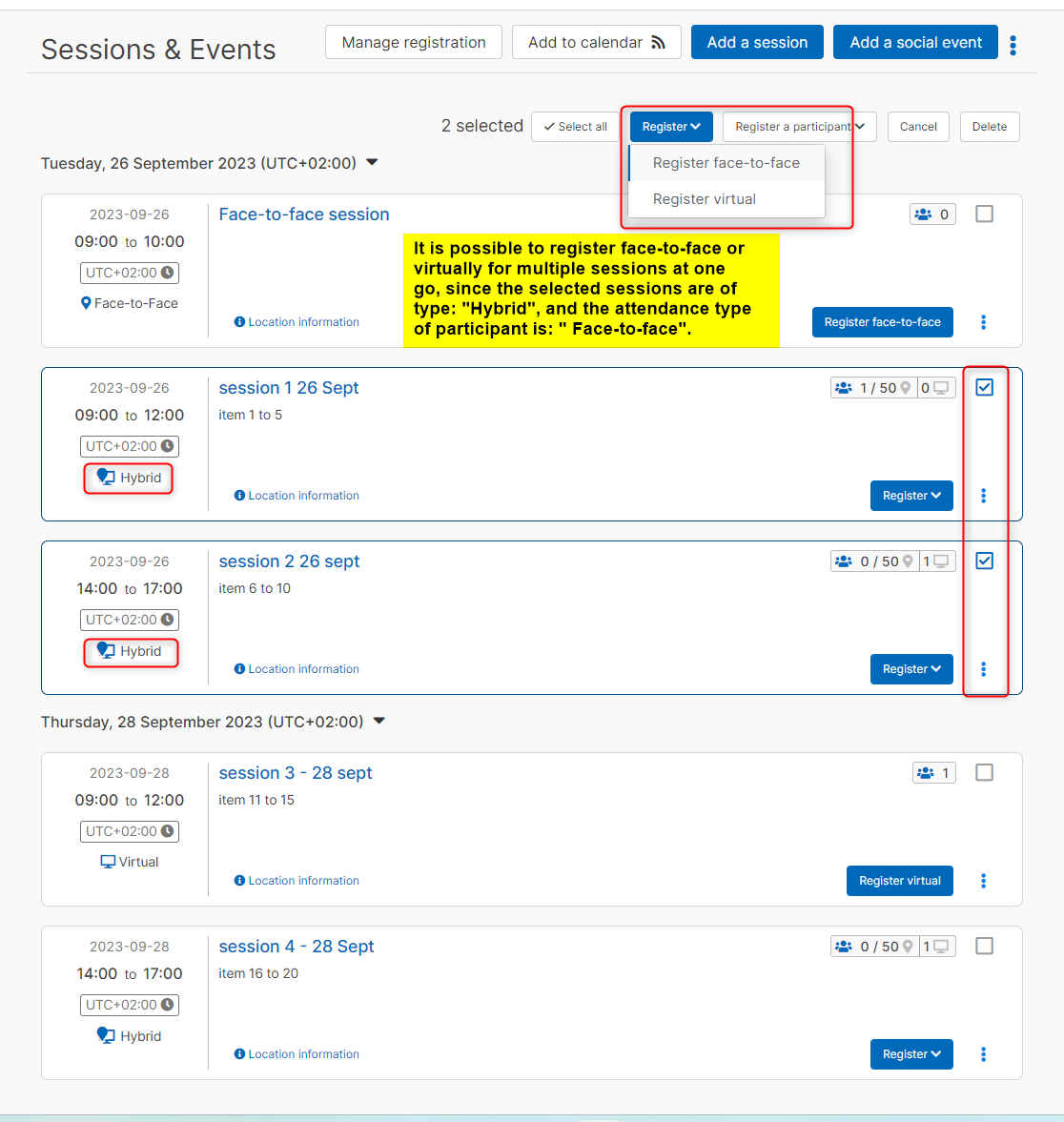
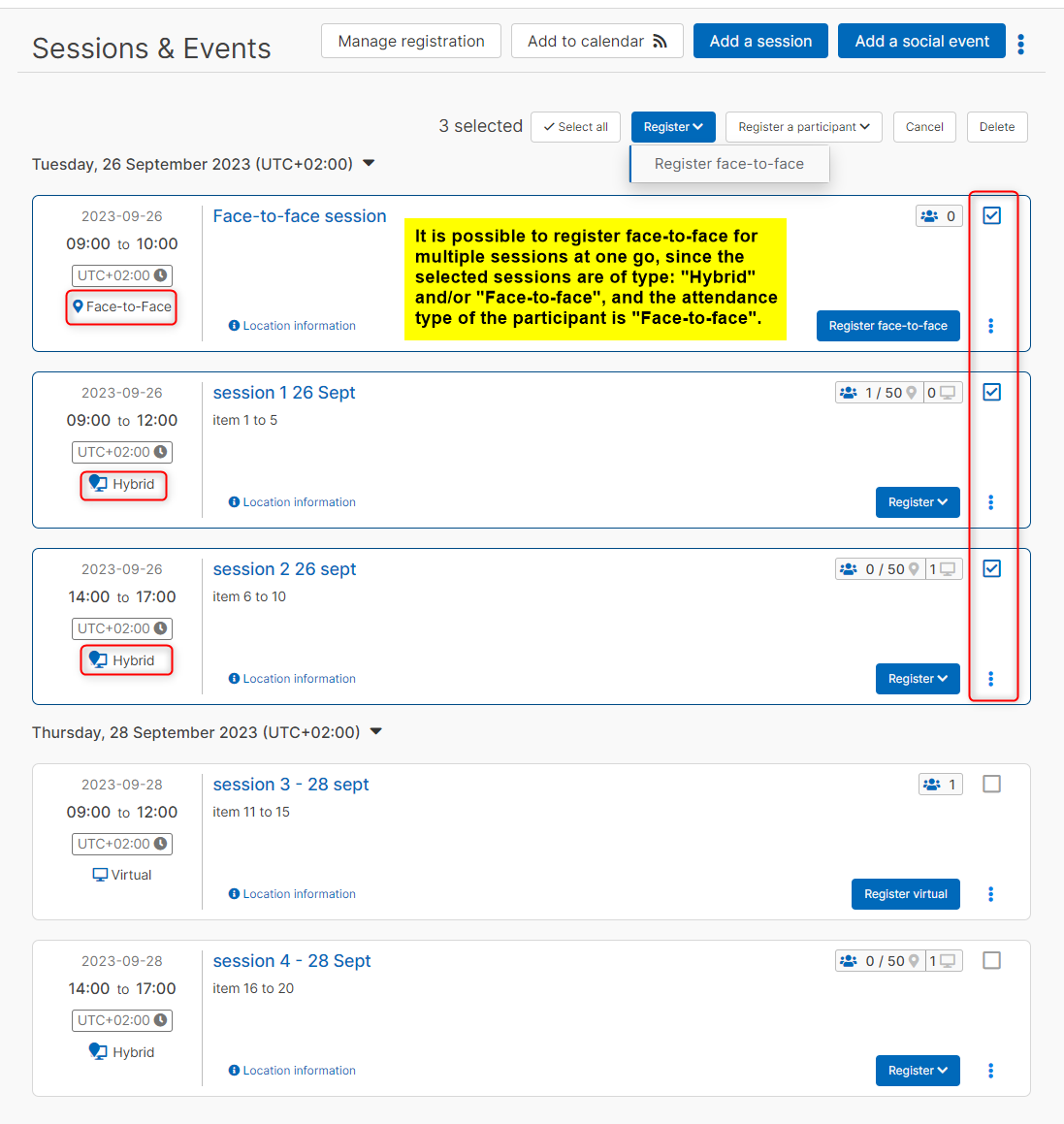
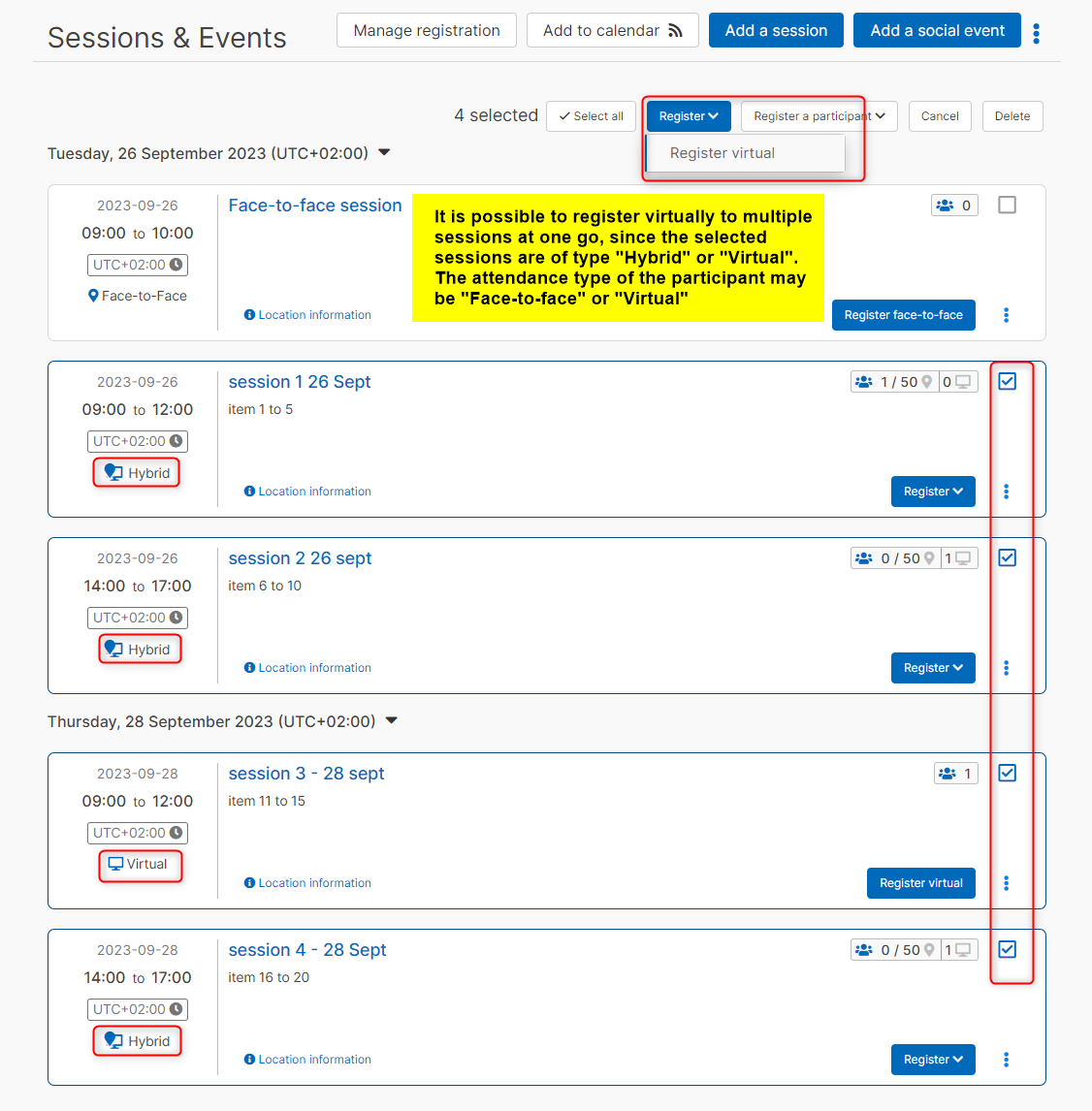
Cancel session registration (unregister) one at time
- Go to the Sessions and events tab of a meeting you are already registered to
- Review the list of sessions (and social events) that you are registered to, and click on Unregister button to cancel registration to the particular session
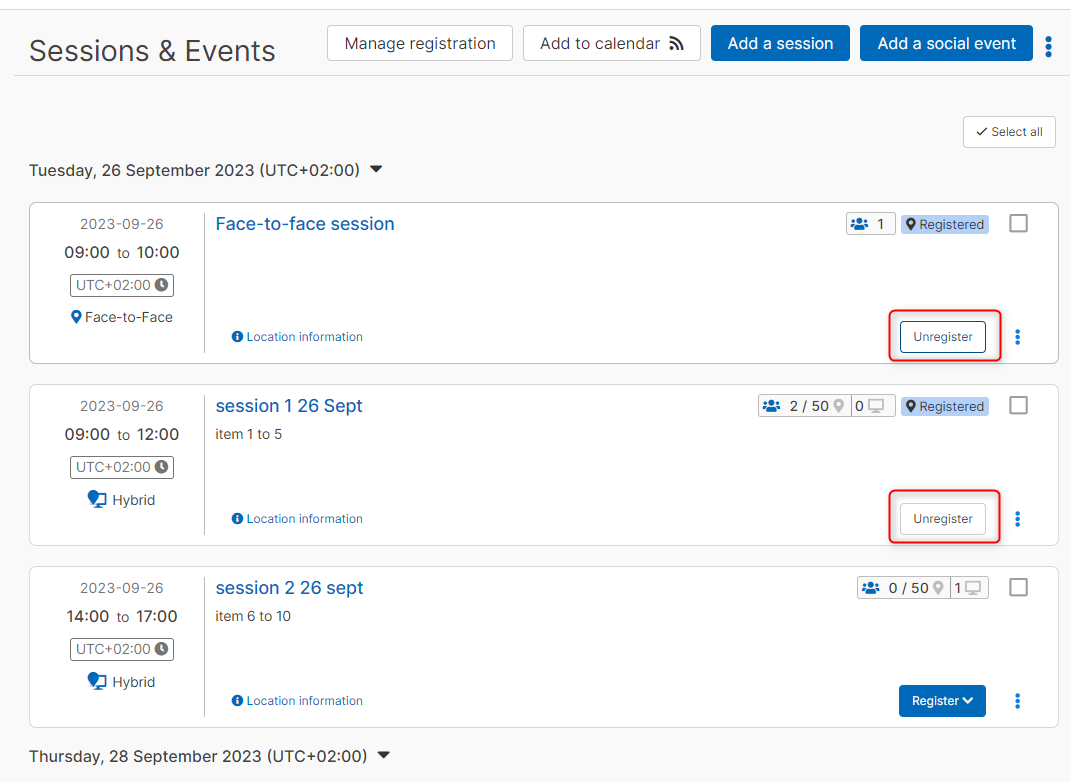
Cancel multiple session registrations (bulk unregister)
- Go the Sessions and events tab of a meeting you are already registered to
- Select the check boxes next to relevant sessions that you want to unregister from
- Click on the Unregister button available at the top
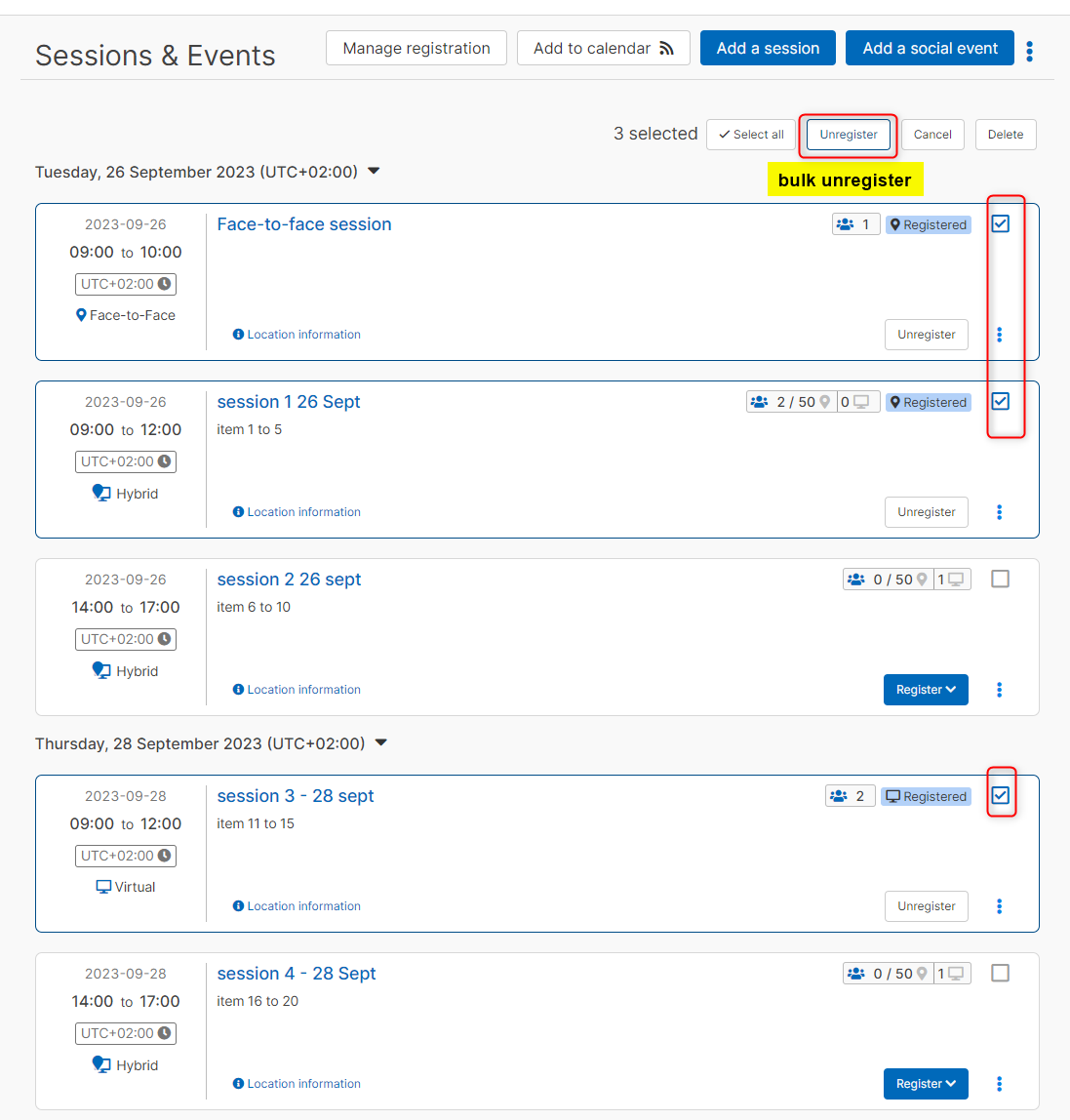
Please note
If you select one/more sessions you are registered to already, and one/more sessions you are not registered to yet, the bulk option to "Unregister" will not be available.
