Confirm meeting
In this article
This article is relevant for:
Permission level: Meeting organizer
Confirm a stand-alone meeting
To confirm the meeting, you need to provide exact dates, that is, a start and an end date for your meeting. You will also need to provide an exact location. For virtual meetings, you need to provide the virtual meeting provider (e.g. Zoom) as well as the meeting URL. For Face-to-Face meeting, you need to provide at least the city and country in which the meeting will be held.
Once the information is complete, you can click on Confirm.

Please note
You may only confirm the meeting if there is no other meetings organized for the same period.
Confirm a Committee meeting
To confirm a committee meeting (TC or SC), you need to provide the exact period (dates and/or date and time) and the location for your meeting. For a Hybrid or a Virtual meeting, you also need to ensure the virtual meeting details (online meeting provider's name, URL for the web meeting, passcode if any) are also provided. For face-to-face and hybrid meetings, you also need to confirm that you received approval from the National Standard Body of the country hosting the meeting.
This approval need to be requested out of the system and prior to confirm your meeting. Note that the National Standard Body will also receive a notification to inform them that a meeting will take place in their country.

Please note
You may only confirm the meeting if there is no other meetings organized for the same period.
Once you have confirmed the meeting, all sub-structure meetings will also be automatically confirmed.


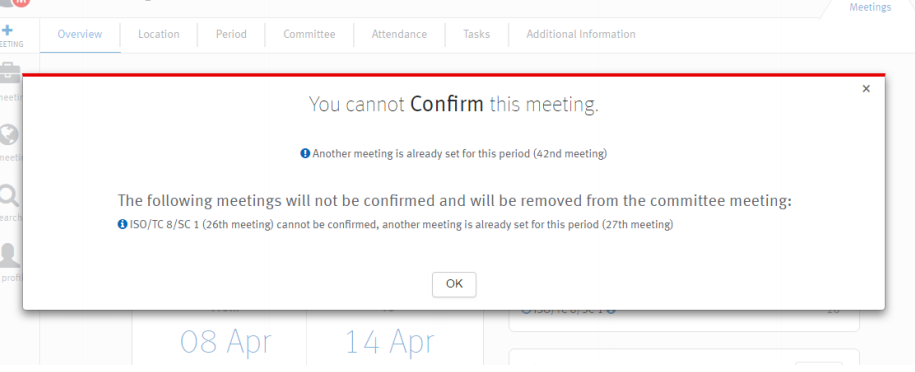
Confirm a WG meeting
To confirm a WG meeting, you need to provide the exact period (dates and/or date and time) and location of the meeting. For a Hybrid or a Virtual meeting, you also need to ensure the virtual meeting details (online meeting provider's name, URL for the web meeting, passcode if any) are also provided.
Confirmation message displayed upon clicking the Confirm button is as follows

Insufficient information for confirming meeting
- The error message displayed when the virtual meeting details are not provided are:

- The error message displayed when the location of the face-to-face meeting is not precise enough

- The error message displayed when the there is another meeting for the same committee or WG in the same time period




