Assets library (for online documents in OSD)
In this article
This article is relevant for:
Committee Manager, PC Secretary & support teams, Submitters and Translators
Warning
This article is only relevant for projects developed online using OSD.
What is the Asset library?
The Asset library lists all the assets uploaded in the corresponding online document . It shows all information about assets, their metadata, as well as their different versions corresponding to the online document versions.
It is accessible via the Asset library tab in Project.
Even though the Asset library is visible to the audience of Projects, only the authorized committee audience can download the assets (Committee officers, project leaders, translators).

Note:
With the Asset library, the Committee manager no longer needs to submit assets to ISOCS for a project drafted in an online document.
What is an asset?
An asset includes all the file types and metadata associated to a graphic. Therefore each asset includes:
- the display file (mandatory): web-friendly image format that will be displayed in the online document ( file formats authorized)
- the revisable file (optional) : source file from which the display file has been produced. Not all display files have a revisable file, e.g. screenshots
- and additional metadata :
- asset type (mandatory) : identifies the type of image, i.e. chart, diagram, photograph. Depending on the type, a revisable file may be required during the submission of graphics to ISOCS. The list of asset types are based on the DRG directives.
- contains language text (yes/no): allows you to flag images containing textual information that could require translations
- alternative text (optional) : brief text description of the image that could be used in the future by screen readers (not yet implemented yet in OSD)
- description (optional) : free text field to add more information about the image such as a description. This information is for the committee use only and can be searched in the Asset Library.

Assets metadata
An asset is represented by the following metadata :
- a thumbnail : auto-generated from the display file provided in the online document
- an asset name : at upload, graphics' filenames are renamed to a unique name with the pattern "graphic-[unique number]" in order to avoid duplicate names and unsupported characters. There is no more need to rename the files for submission to ISOCS.
an asset type : identifies the type of image, i.e. chart, diagram, photograph, etc. Depending on the type, a revisable file may be required during submission process to ISOCS. The list of asset types are based on the DRG directives.

- a display file : web-friendly image format that will be displayed in the online document
- a revisable file : source file from which the display file has been produced (optional)

When submitting drafts to ISOCS, certain assets will require to provide the revisable file e.g. charts and only at submission. To know which assets requires a revisable file for submission, you can use the quick filter Missing revisable files link.
It is highly recommended to upload the revisable file as early as possible in the process for better history keeping and less work at submission. Please view this article to know how to add a missing revisable file: Add, Edit or remove a graphic
- file sizes : there is no size limit to image files
- creation date : date the asset was created in the online document
- update date : date of the last modification of the asset (either a file, a version or a metadata)
- author: user who did the last update to the asset
- additional metadata available in the more information icon:
- Contains language text : flags images containing textual information that could require translations (indicative information)
- alternative text : brief text description of the image that could be used in the future by screen readers (not yet implemented yet in OSD)
- description : for committee use only, stores more information on the image.
How to locate an asset in an online document?
In order to help you locate an asset within the current online document, you can click on the pin icon. This will automatically open the Online document tab and scroll the document to the selected image.

If the asset is not being used in the online document, the pin icon will be disabled.

Note
In clauses that contain many images, it may be that the target position is approximate, but it will never be far from the selected image, please try scrolling slightly up or down.
Filtering assets

The Filter field allows you to filter the list of assets according to the text you enter (e.g. "Photograph", "wheel"). It will search in the asset name, asset type, and asset description.
The Quick filters allows you to filter the list of assets by:
- Used assets: displays the assets that are being used in the online document.
- Unused assets: displays the assets that are not used in the online document. These can be deleted from the online document.
- Assets missing required revisable files : displays the assets that are missing the required revisable file for submission to ISOCS. The required revisable files depends on the asset type. To know more about which type of assets need a revisable when submitting graphics to ISOCS, please refer to the DRG directives.
Assets version history
By default the Asset library will always show the assets corresponding to the latest version of the online document.
Should you want to access the assets corresponding to previous versions of the online document, open the drop down and select the desired version.

Download assets
Warning
Only authorized committee audience can download the assets (Committee officers, project leaders, translators).
Download a single asset
To download a specific asset, click on the Download icon on the right side of the asset list entry. This action is instantaneous and will download a Zip file containing the asset's display and revisable files (if any).

The display and revisable files are automatically named to a unique name. The revisable file is identified by the suffix "-r".
Download all assets
To download more assets, you can use the Download all button. This will download all assets according to the selected selected Quick filter (1) and the selected Version (2).

In order to help processing the large number of images, the assets name will be prefixed by the clause number where they are used, or by the word "unused" if they are not referenced in the online document.

Downloading all assets and prefixing them with the clause number takes some time, this is why it triggers an asynchronous download, so that you are able to work on a different browser tab until the ZIP is ready to be downloaded. Do not close the browser tab while the job is processing.

Once the ZIP file is ready to be downloaded, just click on the download icon (see arrow below)

Submission to ISOCS : missing required revisable files
Now that Online document graphics are managed in the Asset library, it is no longer needed to submit graphic files during the submission process.
At specific stages of submission (e.g. draft submission for approval ballot), the system will require revisable files for certain asset types (e.g. flow charts, diagrams, etc). To know more about this please refer to the DRG directives and the existing submission process.
In the case that some required revisable files are missing, the submission process will throw an error message after clicking Submit. You submission did not complete, click on the hyperlink contained in the error message to display the list of assets Missing required revisable files.
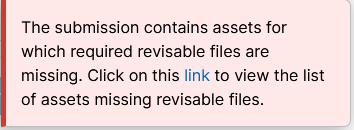
To upload the missing required revisable files and view the list of authorized formats for revisable files please refer to the article: Add, edit and remove graphics.
Note:
You can prepare the submission in advance by reviewing the list of assets missing required revisable files by opening the Asset library, and selecting the Quick Filter > Missing required revisable files.

