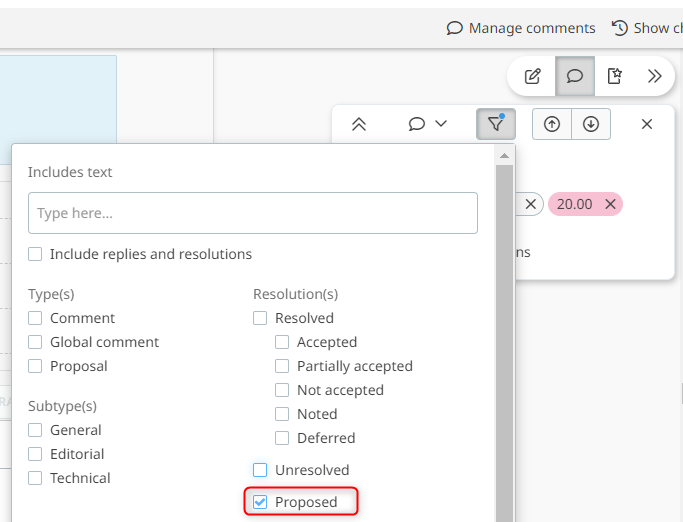Resolve comments
In this article
Resolve a comment or proposed change
Difference between resolving a comment and propose change
Article relevant for:
LEADER
Resolve a comment or proposed change
The steps and functionalities available to resolve comments are the same during Drafting stage (XX.00), WDS (20.60) or CD consultation (30.60), DIS (40.60) or FDIS (50.60).
To resolve a comment or proposed change follow the steps below:
- Select a comment and click on the Resolve button
- Select the type of resolution ( Accepted, partially accepted, not accepted, noted, deferred)
- Type or select a Motivation to justify the resolution
- Click on the Resolve button
Note: if you are not yet ready to Resolve the comment, you can also save the draft resolution to review it with the committee by clicking the button Save proposed decision.

All the comments with a saved draft resolution can be reviewed afterwards using the Comment filter proposed as shown below:
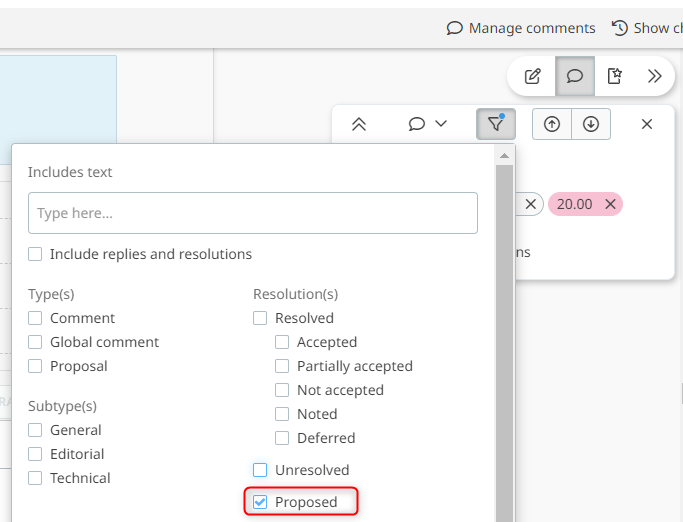

Difference between resolving a comment vs propose change
When resolving a Propose change, the proposed changes can be applied and resolved at the same time. To apply automatically a propose change click on Apply changes. It is also possible to modify the proposed change before applying the change.
IMPORTANT:
The change will not be applied if you don't click on Apply changes
The person resolving the Propose Change is responsible to verify that the change has been applied correctly and make the necessary change if needed.

When resolving a Comment, the change are not applied to the text. The text needs to be modified manually by the person resolving the comment.

Resolve multiple comments / proposed changes
The COMMENTS TO RESOLVE tab shows by default all unresolved comments in the document. It is possible to modify the default filter to add/remove more comments in the list. From this tab, it is possible to apply a resolution to multiple comments at once.
To do so:
Go to the COMMENTS TO RESOLVE tab:

Select one or more or all comments to resolve
Go to the Resolve selected comments section
Click on the select resolution dropdown menu and select an appropriate resolution (accepted, partially accepted, not accepted, noted or deferred)
Type or select a Motivation to justify the resolution
Click on Resolve (x)

Modify a resolved comment
To modify a resolution, select a resolved comment and click on Edit button in the context menu.

Change the resolution and click on Resolve

Re-use a motivation
You may have multiple comments throughout the document which have the same resolution. While resolving comments, you can decide to enter a new motivation or re-use a previous one.
To reuse an existing motivation, go to the Comments to resolve tab, select one or multiple comments to be resolved and click on Select an existing motivation
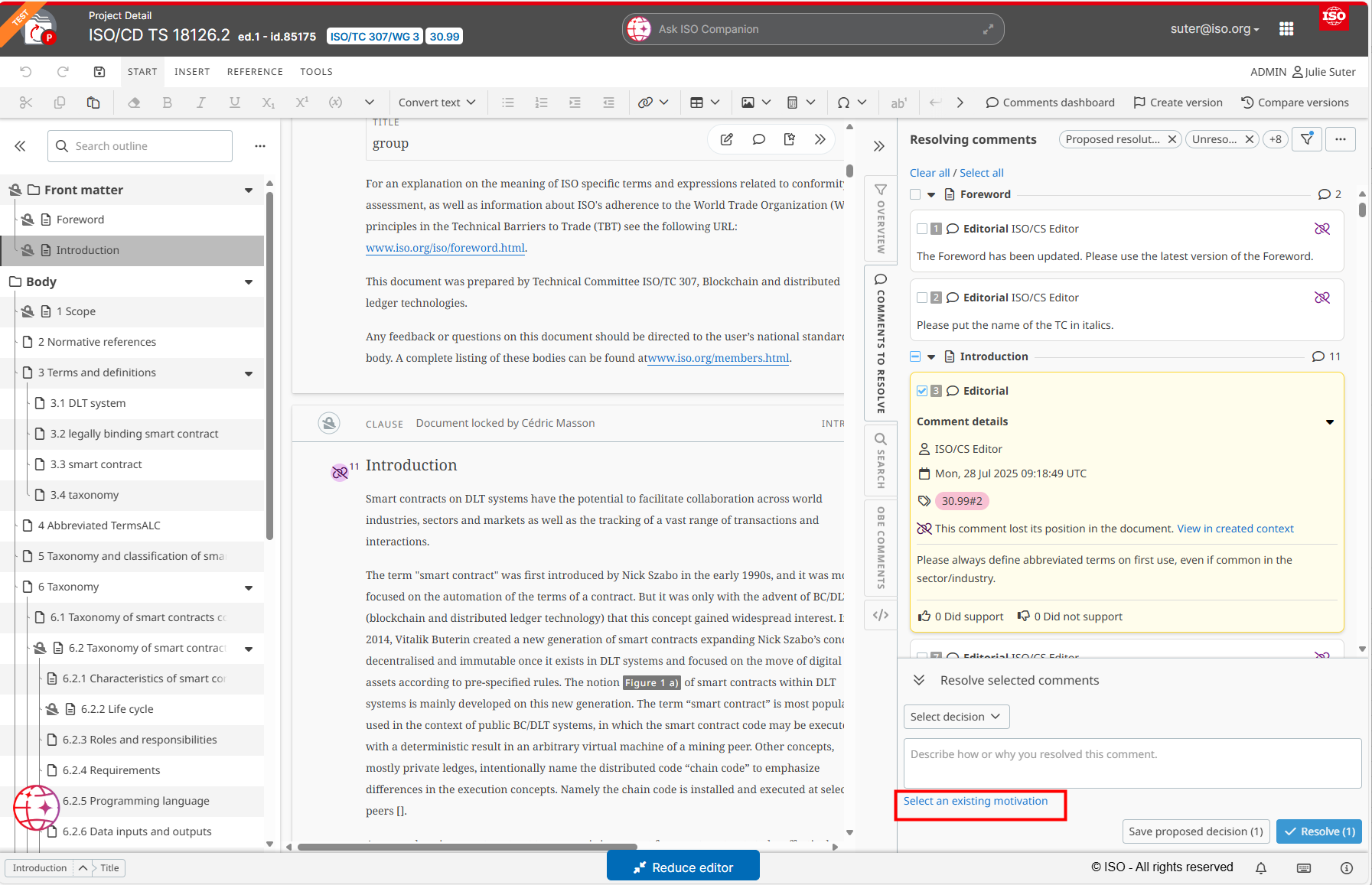
The next screen enables you to choose from the existing resolutions. It is also possible to pin the most used resolution for easy access.
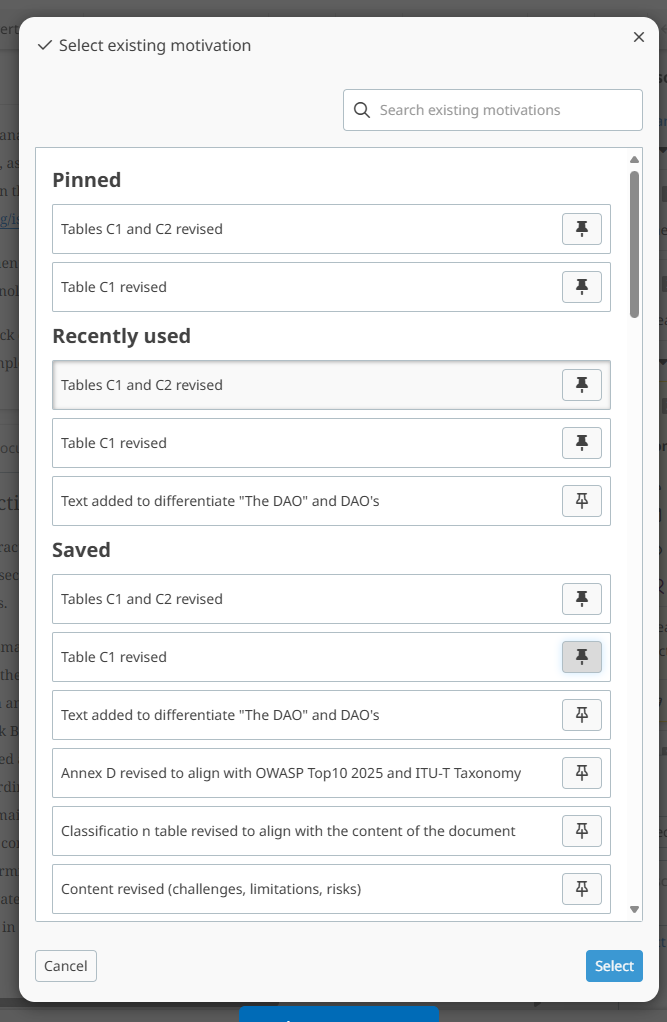
Save a draft resolution
Comments and proposal resolutions can be saved as draft before being reviewed with the WG and agreed in consensus.
To save a resolution as draft:
- Click on Resolve button on the comment or proposal card
- Select the resolution type
- Click on Save proposed decision button

All the comments with a saved draft resolution can be reviewed afterwards using the Comment filter proposed as shown below: