Comments dashboard
Comments dashboard overview
The Comments Dashboard provides a summary of comments and proposed changes in the draft.
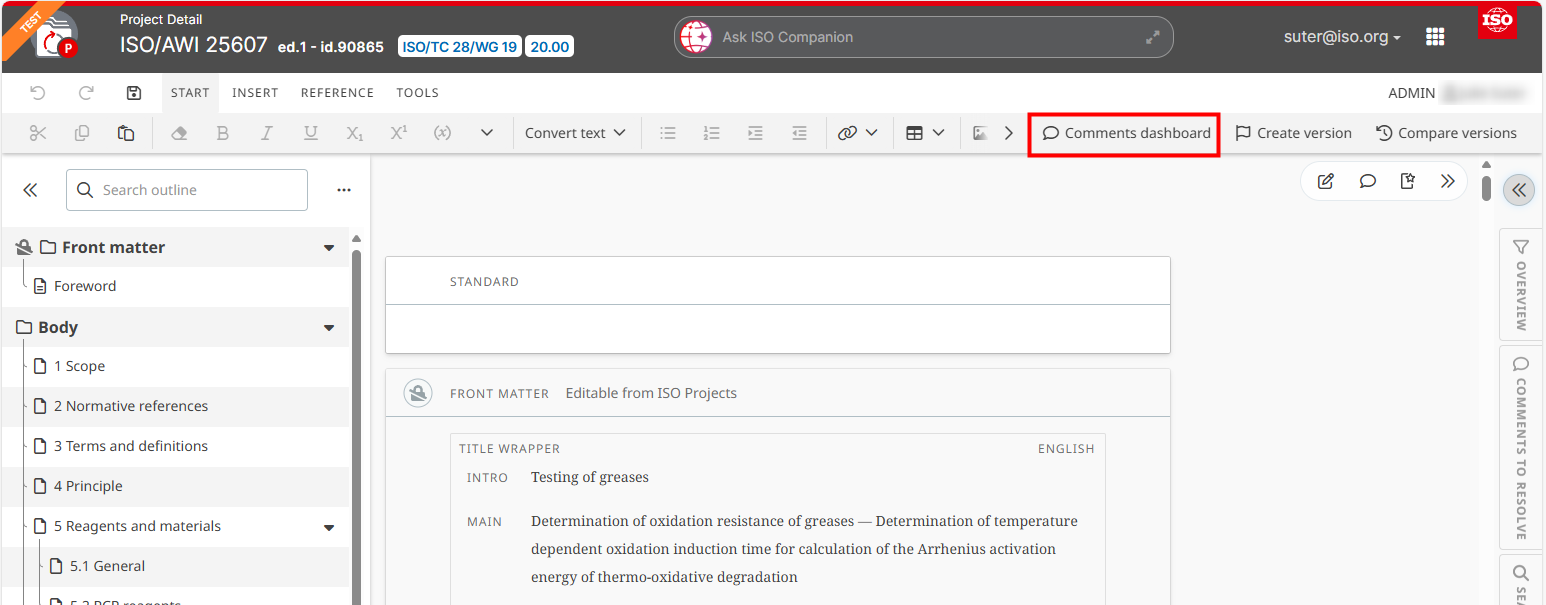

Manage comments
View all comments
Go to the Comments tab in the dashboard and click the Collapse all icon to view the list of (sub) Clause(s) containing a comment / change proposal. Clicking on Expand all will display all comments (default)

View context of comment
Select a comment and click on View context and then Hide Context to view the comment within the context of the document or close the context.

Filter comments
Click on the Filter button. Enter keywords, or select specific criteria such as comment type, tags etc. and click on Set filters.

Modify the type of comment (LEADER ONLY)
In the Comments tab of the Manage comments dashboard, select a comment and click on the dropdown menu next to the comment type.

Related articles:
For more information about how to manage tags and topics, view the related articles at the bottom of this page.
