Upload and submit experts comments from ISO/IEC commenting template
In this article
Demo video - upload comments from file
Upload comments from ISO/IEC commenting template
How will my imported comments and proposed changes show in the Online document?
This article is relevant for:
Voters of NSB who do not manage their NMCs in the Global Directory
Context
This article is relevant for voters of NSB who do not manage their NMCs in the Global Directory.
IMPORTANT:
The upload comments from file is only available during NP ballot, CD consultation, DIS and FDIS ballot only.
During WD Study, the WG experts must enter their comments directly in the online document. More information available here: https://helpdesk-docs.iso.org/article/630-add-comments-and-proposals

Related articles
For more information about the process please view the article: Member commenting - getting started!
Demo video - upload comments from file
Upload comments from ISO/IEC commenting template
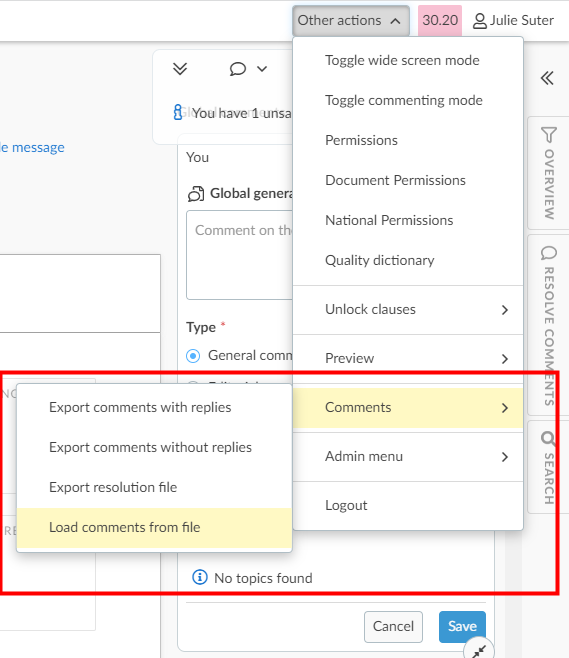
1 Choose a file
Select the commenting template to be uploaded from your device using Browse my computer or by drag and dropping the file directly.

2 View upload result report
The Upload result report will tell you if any rows in the file contain information that cannot be uploaded to the platform. The validation rules are the same as when the commenting template is submitted via the balloting application.
Related articles
For more information about the commenting template and supported format please view this article: Commenting template guidelines
In the upload result section, you will see if the commenting template includes invalid data and in which row.
Warning
You cannot upload the comments unless you resolve the errors.
In the section validation on rows, in the Errors column, you can see which rows are invalid and why. To proceed, correct the error in the document and upload the file again.

Voter can also export the error report to send it back to the National Mirror Committee (NMC) Secretary if necessary.

Errors on clause number/label and guidelines
If the clause number does not match the clause or sub-clause number in the online document, the system return an error as it doesn't know where the comment(s) belong in the document.
For General comment (comments on the overall document), the Type should be General and the Clause column should be "empty"
For comments on the Introduction section, the Clause column should contain the word Introduction (as in the above screen shot). Note that the Introduction contains some sub-title called 0.1 General; 0.2 Quality Management Principles etc... Those sub-section are title and not sub-clause and therefore they cannot be referred to in the Clause column.
3 Import Comments
Voters can either choose to import the comments and review the comments in the online document before submission to ISO. Or to import and submit the comments directly.
To review comments before submission, the Voter must click on Import and review before submission. Otherwise, to make comments national directly, the Voter must click on Import and submit comments.

Once the comments have been uploaded you will see the message: Comments have been successfully uploaded.
Warning
Imported comments are placed on the title of Clause as it is not possible for the system to place the comments in the right paragraph or sentence. Once the comments have been successfully imported, the voter needs to move the comments to the right position
Related articles
For more information about how to Move comments, view relevant article from the related articles section below.
For more information about how to Submit comments to ISO, view relevant article from the related articles section below.
How will my imported comments and proposals show in the online document?
The import of comments in OSD from the ISO/IEC Commenting template is an option for members who do not manage their NMC in the Global Directory. As the NMCs' experts do not have an ISO account, they cannot comments directly in the online document and therefore comments have to be imported. However, this option has some limitation due to the difference in technology.
1. All comments and proposed changes are imported at the clause level and attached to the title of the clause
In an online document, it is not possible to get a notion of line number. When comments and proposed changes are imported, they are attached to the title of the clause. Voter must move the comments to the exact location in the clause.
The comments without any text in "Proposed change" column are imported as regular comments and linked on the tile of the clause.


2. Import proposed changes
When importing comments that contain content in the "Proposed change" column, the values in "comments" column with values in "Proposed change" column are concatenate.


Why are proposed changes imported as comments?
Because the propose changes feature of the editor enables commenters to select part of the text and propose changes in track change mode. When the comments are imported as “proposed changes”; the text highlighted for change is the title of the clause.
For example:

Imports as:

Even moving the comment to the correct location does not produce the expected result:

Importing rich text
It is not possible to import formatting (bold, strikethrough...) made in the commenting template in an online document. When uploading a commenting file, the system now checks for formatting issues.
Strikethrough or double strikethrough text is not allowed, as it loses meaning when removed. If detected, the upload will be blocked, and you must remove the strikethrough before proceeding.

Other rich text formatting (bold, italics, underlining, colors, superscript, or subscript) is allowed but will be removed upon upload. A warning will notify you, but the upload will not be blocked.

