Meeting sessions overview
In this article
Meeting sessions overview
The Meetings platform allows creation and management of sessions within the meeting period.
- A meeting period may be a spread over a single day or multiple days.
It is possible to create between 0 - 10 sessions for each day of the meeting period.
For example, if a meeting is from Monday January 5 to Wednesday January 7, it is possible create up to 10 sessions on Monday January 5, up to 10 sessions on Tuesday January 6, and up to 10 sessions on Wednesday January 7.
- Eligible meeting participants can self-register to sessions.
- Meetings in which registration by Meeting participant approvers (MPA) is allowed (such as ISO/TC or SC committee), the MPA can also register participants to sessions.
- It is possible for meeting organizers to manage session attendance in addition to meeting attendance.
Please note
- It is not mandatory for meetings to have sessions
View sessions in grid view
In the grid view of the list of My meetings, All meetings, or result list of Search meetings, a column labelled Sessions & Events displays the number of sessions and social events the meeting has. If a meeting has no sessions or social events, the column value remains blank.
My meetings
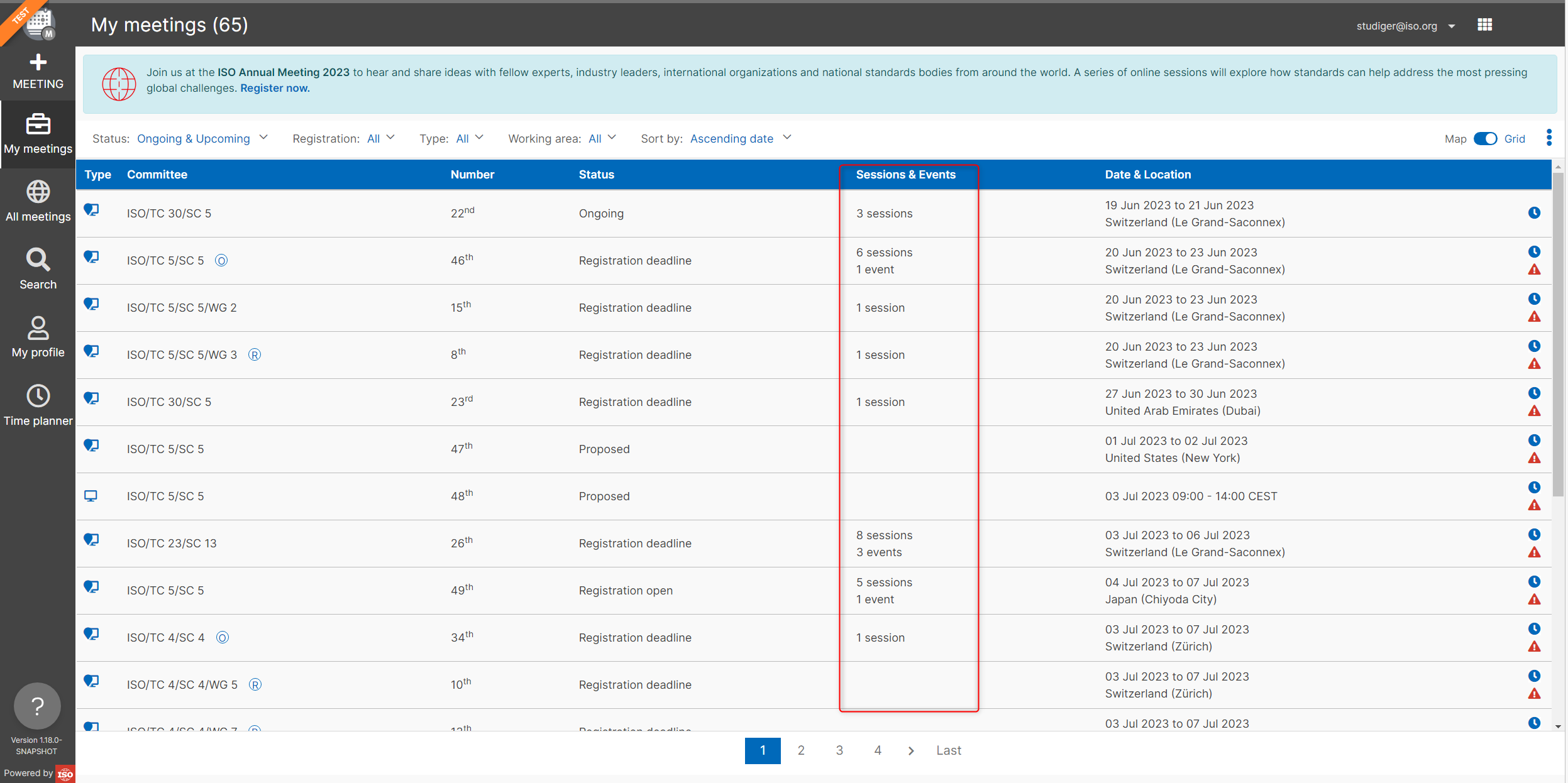
All meetings
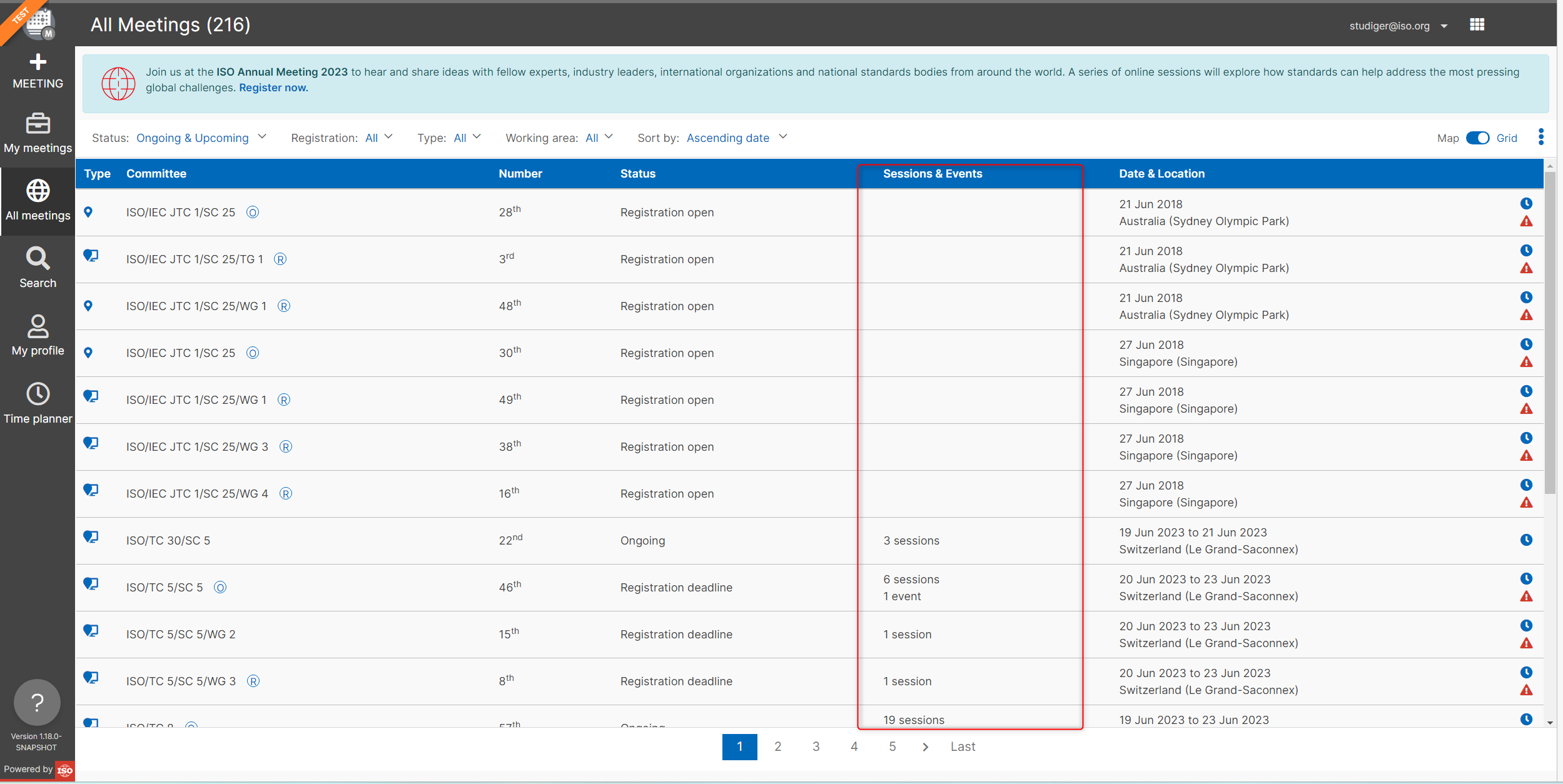
Search meetings
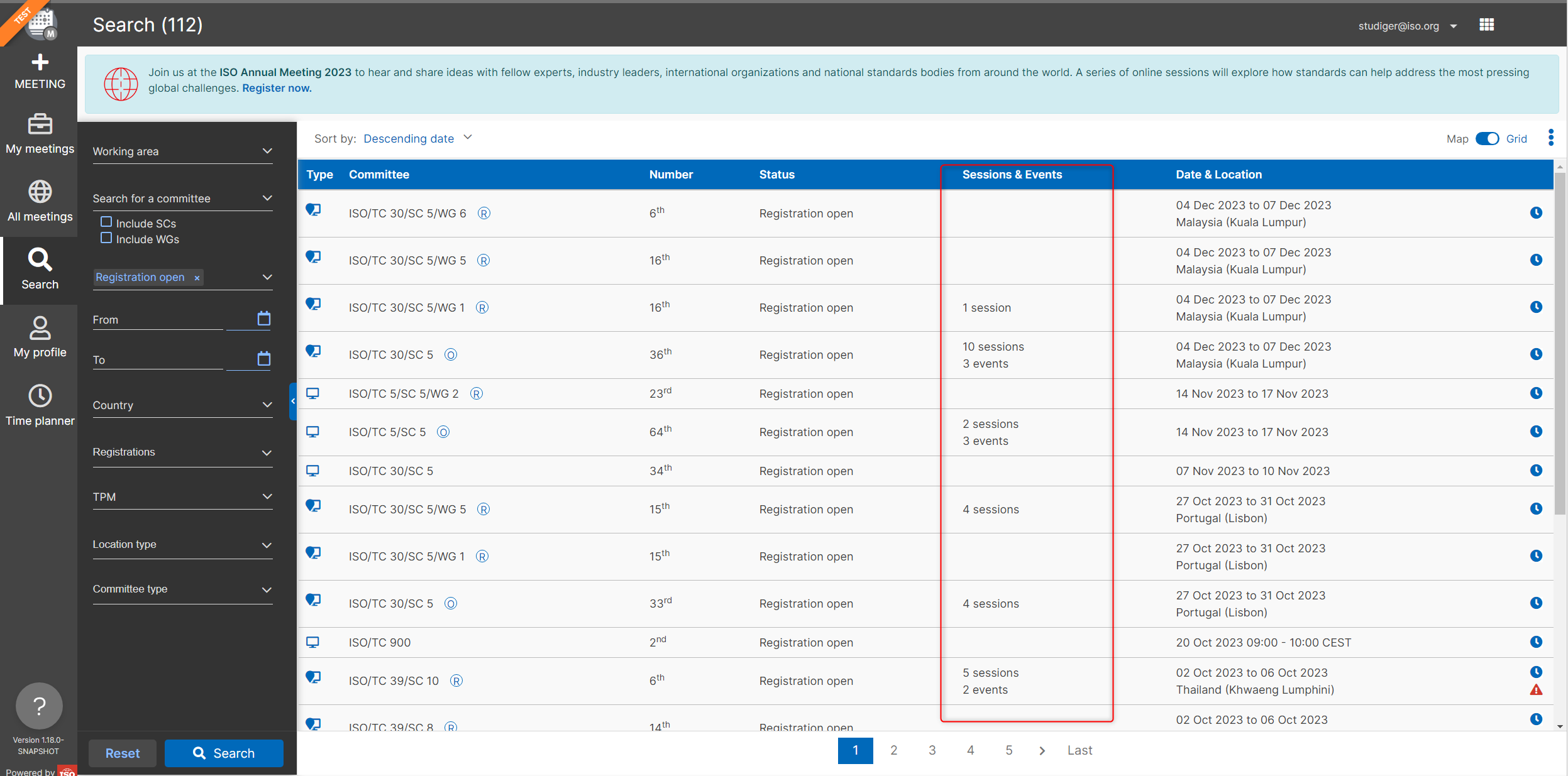
View sessions in meetings
Overview page: Sessions and events timeline
Meetings that contain sessions and social events will display a timeline showing all the sessions and events created for that meeting. Clicking on a particular session or social event in the timeline will display the details of that session or social events.
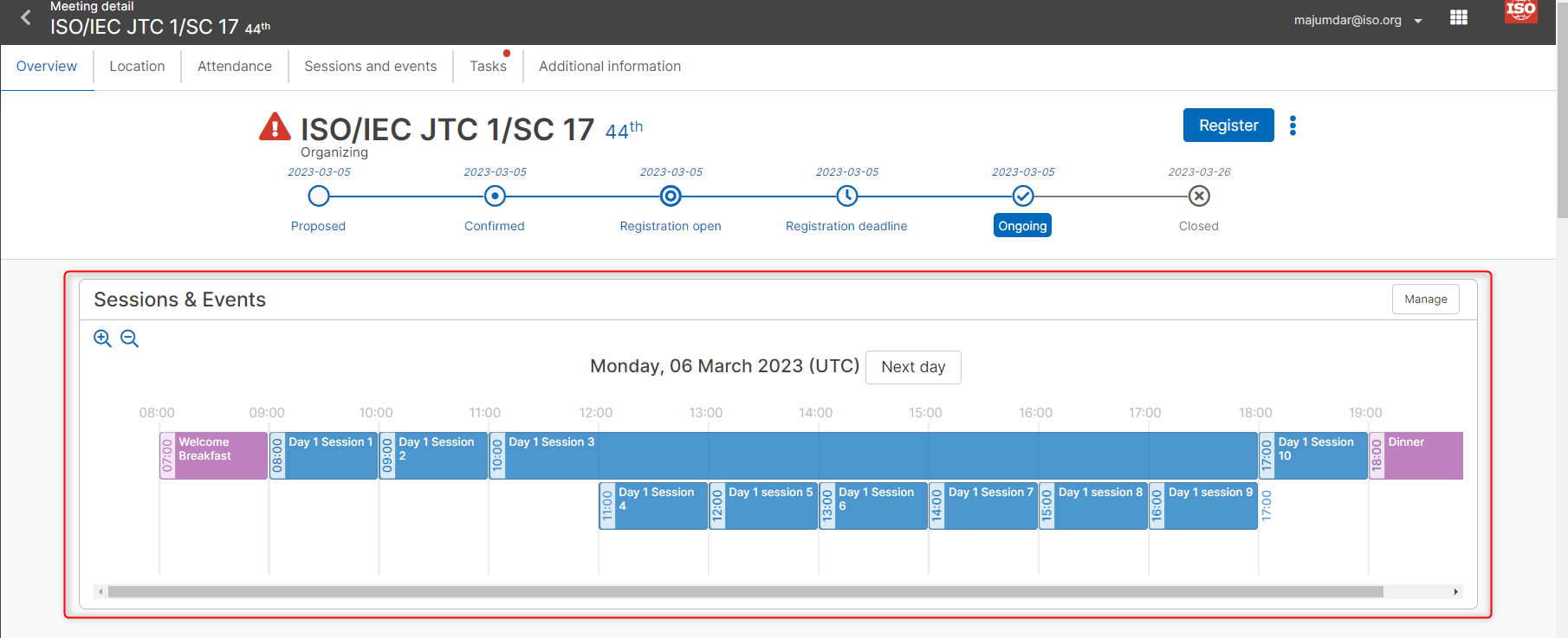
Sessions and events tab
A tab called Sessions and events is available in the meeting details. This tab lists all the sessions and social events that have been created for the particular meeting. Session details explained below
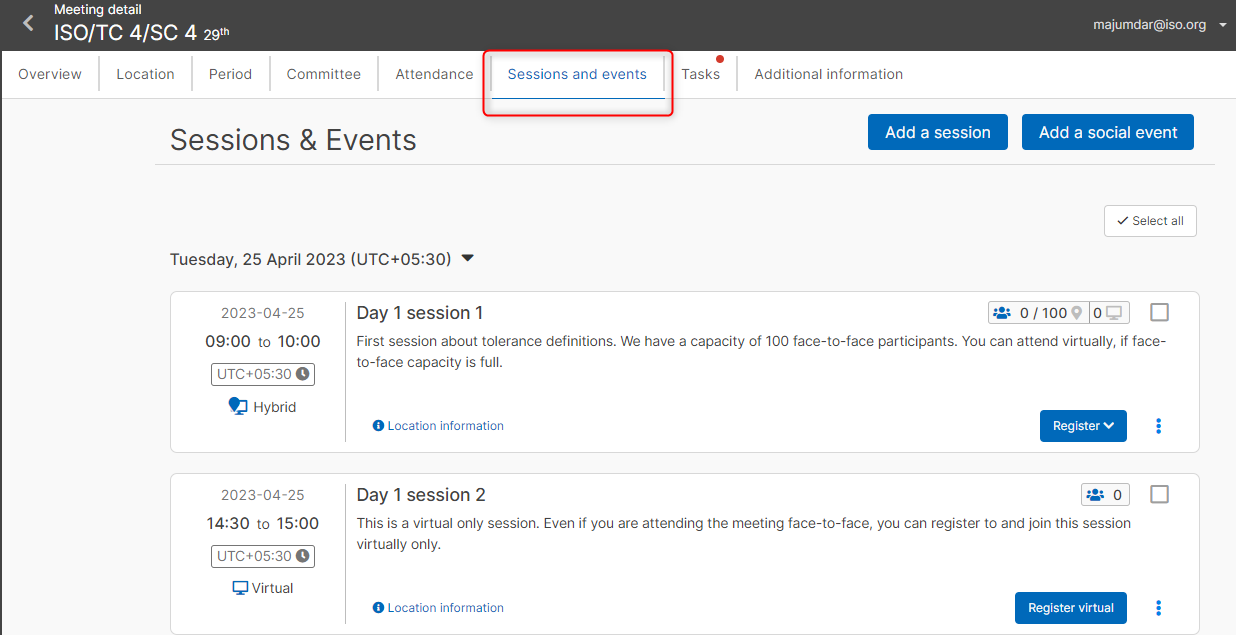
Session summary
In the Sessions and events tab, a summary of the sessions created can be viewed.
- The sessions are listed in tiled format in ascending order of their start time, and they are grouped by date.
- Each session has a title and an optional description.
- It also has a date, start time, end time, and timezone.
- Session type may be: face-to-face, virtual, or hybrid.
- The location information is based on the type of session created.
- Virtual and hybrid sessions have the virtual meeting details (such as URL, passcode, additional virtual meeting details),
- Face-to-face and hybrid sessions include a physical / face-to-face address.

- Face-to-face sessions or face-to-face part of a hybrid session may include capacity, which is displayed in the sessions tile.
- Number of registrants, both face-to-face and virtual are displayed too
- Buttons to register to sessions are available.
- Face-to-face sessions can have only face-to-face registrants
- Virtual sessions can have only virtual registrants
- Hybrid sessions can have either face-to-face or virtual registrants
- Further actions on the session are available from the (three dots menu), depending on the permissions of the person logged in.
- Such as: Options to register participants to sessions is available to MPAs.
- Options to edit, delete, cancel, and reinstate sessions is available to meeting organizers
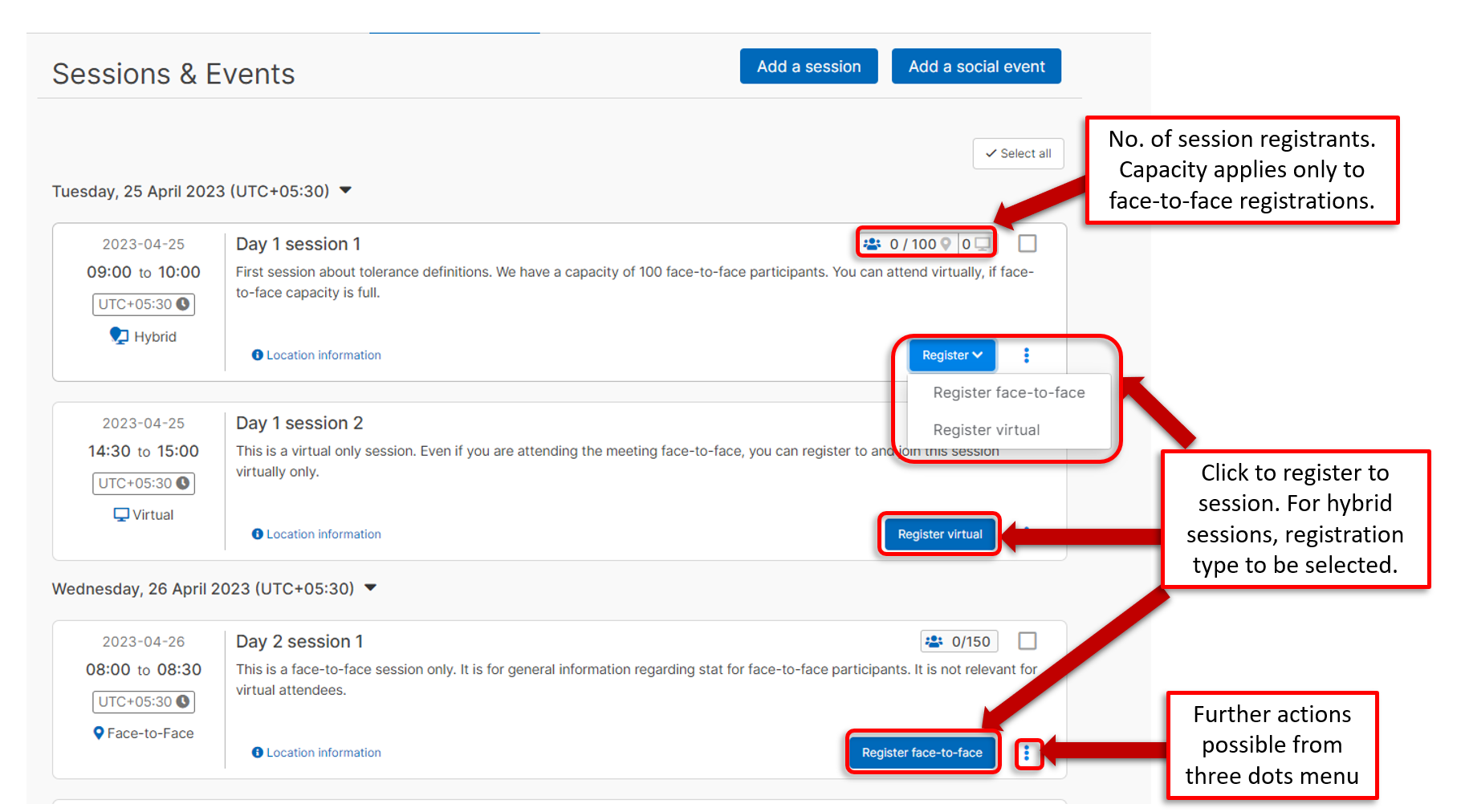
It is possible to perform bulk actions on selected sessions. The actions available depend on the type of sessions selected.
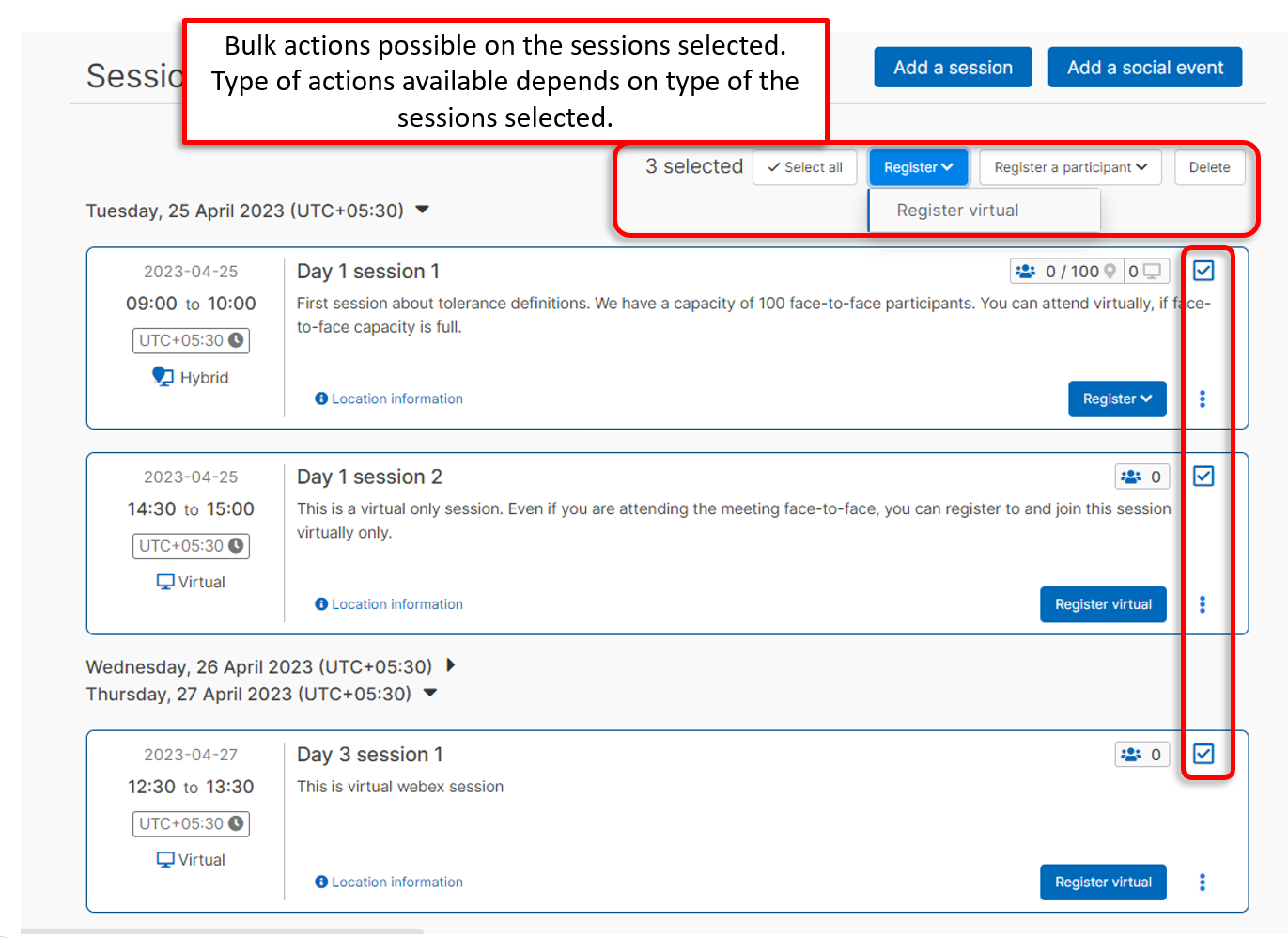
Session details
Clicking on the session title will display the details of the session including
- Session title
- Session description
- Session start date, start time, and end time
- Location details
- Face-to-face venue's address and link to google map
- Virtual location details such as URL, passcode, and additional virtual meeting details
- Details of participants registered to the meeting and number of participants
- Session start time in various timezones (session timezone, meeting timezone, UTC, and local timezone of the logged in person)
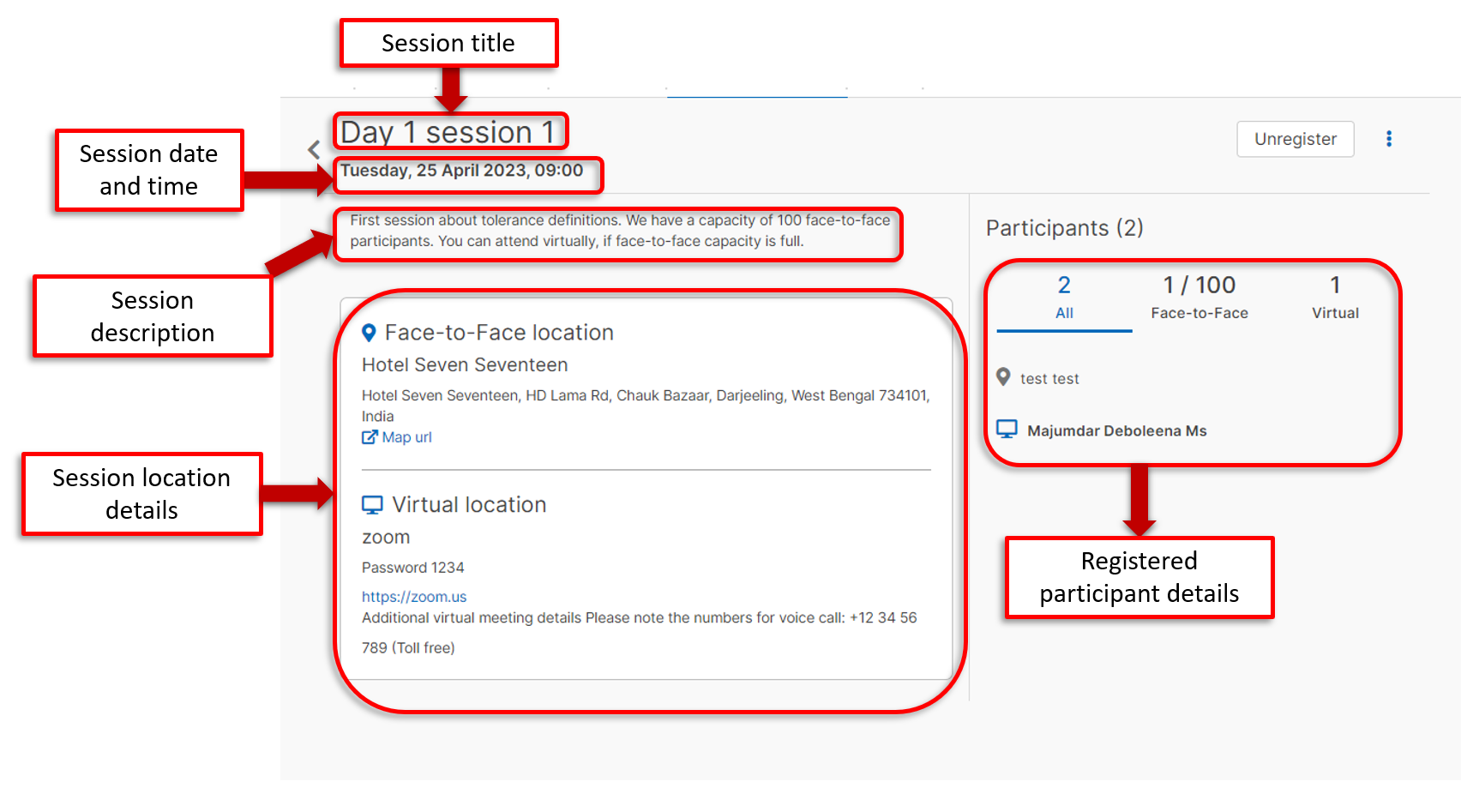
Please note
Sessions are only visible/displayed for registered participants. If you have not registered to the meeting then you will not see the sessions.
